

Recommendations:1. Download the source code form our GitHub (https://github.com/bounceur/CupCarbon) - Choose Code -> Download ZIP 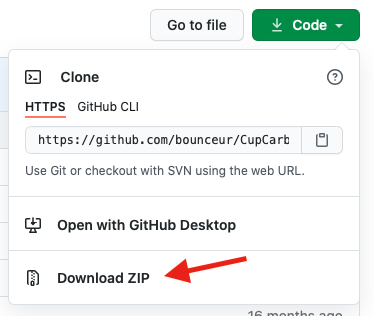 2. Unzip the ZIP file to get your source code directory: CupCarbon-master 3. Install the JDK 8 (Get the JDK 8 here) 3. Install Eclipse 4. Import the project CupCarbon-master from Eclipse: Go to File -> Import -> General -> Existing Projects into Workspace -> Click on Next >
Click on the button Brows and choose only the CupCarbon-master directory without selecting any file then click on Finish.
Now the project is ready: Congratulations!
On Eclipse, verify that the compiler uses the version 1.8. If it is not the case, then many files and packages will be highlighted in red color. In this case, do the following changes: Go to the root of the projet (CupCarbon), click right and choose "Properties"
Click on Java Compiler (on the left) and uncheck the box "Enable project specific settings", click then on the link (on the right) "Configure Workspace Settings ..."
In this window, change the value of "Compiler compliance level" to 1.8.
Then click on the link configure.
Select the last version Java SE 8, then click on "Apply and Close".
Click again on Apply and Close. Chick that all the errors have been eliminated. 2. Install JavaFx for Eclipse (we recommand this link) 3. Use Scene Builder (get Scene Builder): if you want to modify or add GUIs |