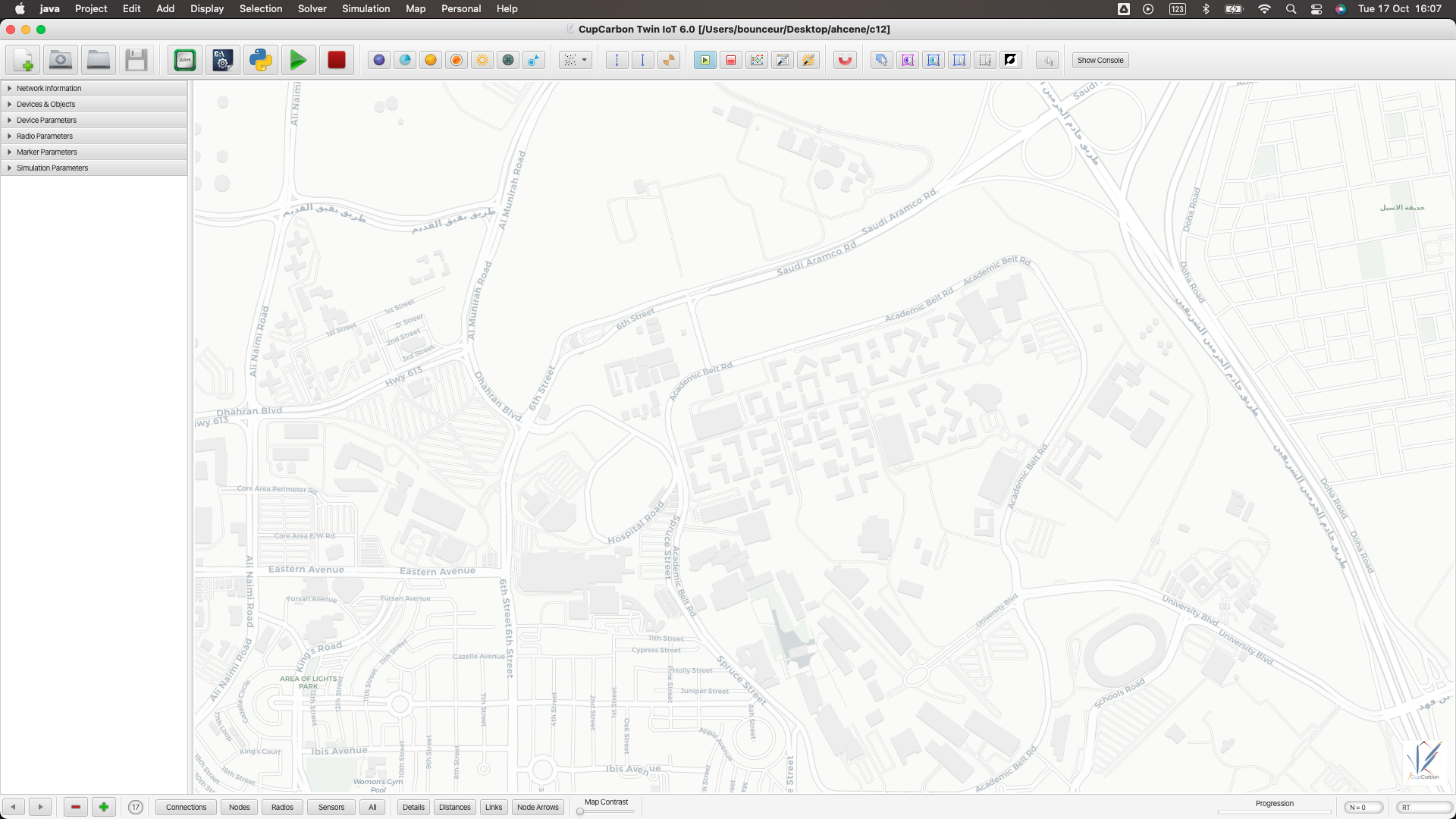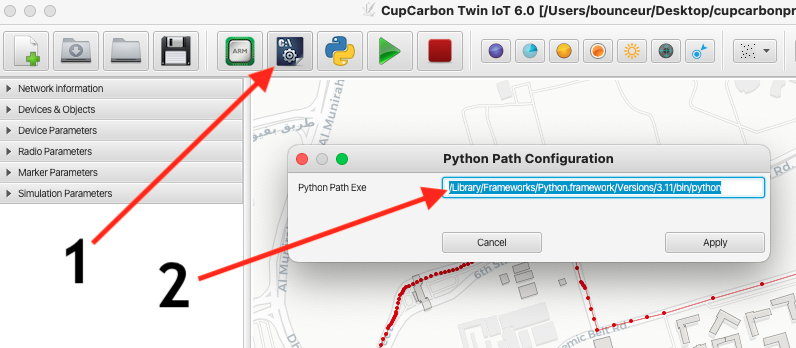Step 1
Install Java 8
Visit the website of CupCarbon
www.cupcarbon.com
You unzip the file cupcarbon.zip
You will get the following files:
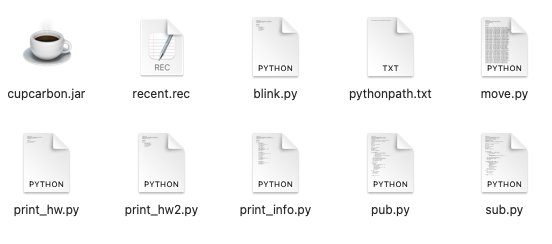
You execute directly the jar file cupcarbon.jar
If CupCarbons tarts normally, then you are lucky, you can continue to use it
Otherwise, it means you have a recent version of Java
CupCarbon works only with the version 8 (1.8.xxx)
Since we are using JavaFX platfrm, CupCarbon runs only with the Java 8 version.
Therefore, you may install the version 8 (JDK/JRE 1.8) of java in your system
To do that, visit the following web page: (Link)
https://www.oracle.com/java/technologies/downloads/#java8
To check the version of java installed in your system, you can use the command:
java -version

Verify that the version is 1.8.xxx
If the version is not 8 then depending on your system you should either change the current default version to 8 or to run CupCarbon using the complete path of the java 8. For example, for mac OS, go to the directory where the cupcarbon.jar is situated and write the following command:
/Library/Java/JavaVirtualMachines/jdk1.8xx.jdk/Contents/Home/bin/java -jar cupcarbon.jar
jdk1.8xx can by any version starting with 1.8.